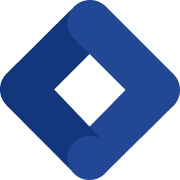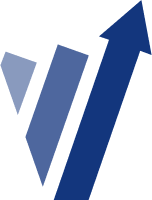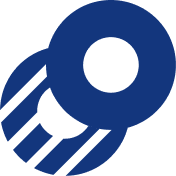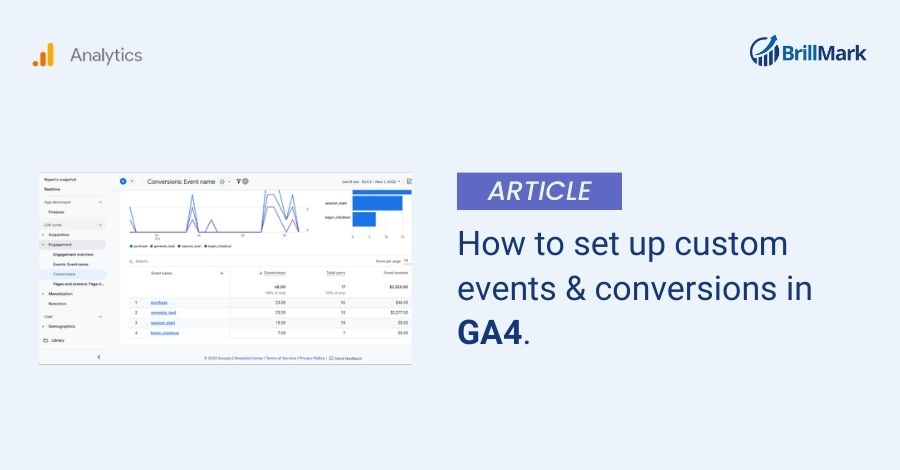Do you ever wonder how many times important things happen on your website in a single day?
With Conversion Tracking in GA4, you can closely monitor those significant actions. If you need any professional support regarding GA4 conversion Tracking contact Brillmark.
Conversions usually mean making money, but they’re not all about the cash! You can measure and report any critical action you want.
Think about it: you can track the people subscribing to your newsletter, watching those fantastic embedded videos, or submitting their contact details.
The possibilities are endless!
You can even send your custom events to GA4. It’s like having a party and inviting whoever you want!
Here comes the magic trick: a simple click can turn any event into a conversion.
Once an event is marked as a conversion, it becomes part of your website’s success story. Every time that event is triggered, it’s not just an action; it’s a victory reported in Google Analytics.
But what if you don’t have a suitable event to track?
Don’t worry, we’ve got you covered!
You can cleverly piggyback off existing events to create a brand-new, conversion-specific event in GA4.
It’s like mixing and matching to create your own special recipe for success.
Now, if you’re up for a challenge, there are a couple more ways to measure conversions in GA4 Website analytics.
Depending on how Google Analytics is set up on your website, you can modify the Google Tag or use Google Tag Manager to unleash a flurry of events that report the actions you care about.
Give your website a voice to shout, “Look at all the amazing things I can do!” Are you buckled up and prepared for an exhilarating ride with GA4 conversion tracking?
From GA4 Conversion tracking to creating custom events, it’s a journey that turns your website’s actions into a thrilling adventure.
Let’s embark on this quest and unlock the secrets of success!
What’s the process for setting up goals in GA4?
In GA4, goals and conversions go hand in hand.
To configure a goal and event based metrics tracking, you must first identify the event representing your desired action.
If you can’t find a suitable event, no worries! You can create a new event that matches your objective.
Once the event is in place, mark it as a conversion. Voila! Your goal is now ready to be tracked as a conversion in Google Analytics 4.
It’s important to note that conversions work differently in GA4 compared to the older version of Google Analytics, known as Universal Analytics.
In Universal Analytics, goals were counted only once per session. However, in GA4, conversions can be counted multiple times.
So when comparing goal-based metrics to conversion-based metrics in each version, expect to see some differences.
GA4 brings new flexibility and accuracy to tracking your website’s success!
How to create custom events for GA4 conversions?
Creating custom events on GA4 for conversions is a breeze. Follow these steps to get started:
Before diving in, make sure you have editor or administrator permission for the property.
Without these permissions, you won’t be able to create new events or mark them as conversions.
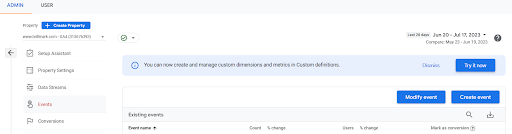
- Once you’re logged into Google Analytics and viewing the reports, head to the ‘Admin’ section & select Events.
- Look for the ‘Create Event’ button in the top right corner. If there are multiple data streams for the property, select the desired one.
- Click ‘Create’ and give your new event a name. Keep it concise and follow Google’s recommended naming convention.
- Next, define the conditions that trigger your new event. All conditions must match for the event to be reported in Google Analytics.
- Once you’re satisfied with the configuration, click ‘Create’.
Your new event will appear in your reports when the specified conditions are met.
The final step for Custom event creation mark the event as a conversion.
You can wait until the event is triggered and then go to ‘Configure’ and ‘Events’ to mark it as a conversion.
However, if you prefer pre-configuring the conversion, follow these steps:
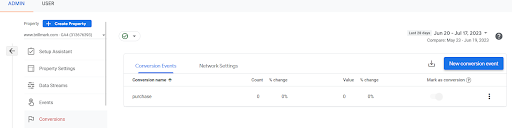
- Navigate to ‘Configure’ and then ‘Conversions’.
- Click ‘New Conversion Event’ in the top right corner.
- Enter the name of your event, ensuring it matches the name you used when creating the event.
- Click ‘Save’.
That’s it!
Going forward, your event will be reported as a conversion in Google Analytics.
Sit back, relax, and watch your custom event shine in the realm of GA4 analytics.
How to create custom GA4 events using Google Tag Manager?
In addition to triggering events in Google Analytics, you can send new custom events directly to GA4 from Google Tag Manager events.
It’s usually a straightforward process, depending on the specific action you want to track as a custom event. Here’s a step-by-step guide:
- Create a new tag in Google Tag Manager. Choose ‘GA4 Event’ as the tag type to track Event-based metrics
- Give your custom event a name. You can also include any optional parameters you want to use for reporting alongside the event.
For example, you might want to include additional information about the event.
- Select your existing GA4 configuration tag. This ensures that the custom event is sent to the correct GA4 property.
- Set up the trigger to fire the tag when the desired action occurs on your website.
Let’s say you want to track when someone views a page with ‘/thank-you’ in the URL.
Create a trigger that checks if the ‘Page Path’ contains ‘/thank-you’.
- Save the trigger and save the tag.
You can use the preview feature in Google Tag Manager to test your changes.
When you’re satisfied with the setup, publish your container to make the custom event live.
By following these steps, you can seamlessly create and send custom events to GA4 using Google Tag Manager.
Enjoy the power and flexibility of tracking precisely what matters to you on your website!
How to Check If the Events Are Now Tracking Properly
To ensure that your events and conversions are tracking correctly, you should monitor incoming data in your GA4 property. Follow the steps below:
- In the left-hand menu of your GA4 property, select “Realtime”.
- In the “User engagement” panel, you’ll find a list of “Events in the last 30 minutes”. If your event is set up correctly and users have triggered it, you should see the event name appear here.
- Clicking on the event name will give you more detailed information about the event, including event parameters and the number of users who triggered the event.
How to View Incoming Conversions
To view your conversions, follow these steps:
- From the left-hand menu, select “Engagement” then “Conversions”.
- This will take you to the “Conversions” page, where you’ll see a list of all the events that you’ve marked as conversions, along with corresponding data such as the number of conversions over time, the user engagement per conversion event, and more.
Remember, it may take some time for events and conversions to start showing up in these reports, especially if your site doesn’t have high traffic.
You also need to consider the data latency which could be up to 48 hours. Typically, data appears within a few hours.
It’s advisable to check these reports a day or two after setting up the events and conversions.
Conclusion
In the dynamic and data-driven world of digital marketing, harnessing the power of Google Analytics 4 for tracking custom events and conversions, Conversion tracking tools are no longer a luxury, but a necessity.
These elements serve as valuable indicators of how your users are interacting with your website, providing crucial insights that can help shape your marketing strategies and optimize your online offerings.
With custom events tracking, you can track specific actions performed by users on your site, while conversions help you understand the journey that leads to successful transactions or desired actions.
The caveat is that setting up these tools and interpreting the resulting data can be complex and time-consuming. This is where BrillMark steps in.
vb As an expert in digital marketing and analytics, BrillMark can streamline the setup process, ensuring accurate tracking and data collection.
Our team is skilled in leveraging Google Analytics 4 and can help you maximize the potential of this powerful tool.
Our assistance doesn’t stop at setup. BrillMark believes in enabling businesses to use data for strategic decision-making.
Our specialists will work closely with you to interpret your data, translating raw numbers into meaningful insights.
We’ll help you understand the significance of each tracked event and conversion, shedding light on user behaviors, preferences, and trends.
By identifying what works and what doesn’t for your business, you can fine-tune your strategies, enhance user experience, and improve conversion rates.
Through our collaborative approach, we aim to turn your data into actionable knowledge, leading to informed decisions that drive business growth.
In essence, BrillMark is more than a service provider.
We are partners in your journey towards business success, committed to helping you navigate the data landscape and unleash the potential of analytics for your business growth.
With BrillMark, you get the expertise, the tools, and the insights, all designed to propel your business forward in the digital space.
Reach out to us for more information!